6 Ways to Download LinkedIn Videos (Leaning Videos Included)
If you’ve been scrolling on LinkedIn, you’ve probably noticed an increase in video content lately. In additional, LinkedIn Learning (previously Lynda courses) also offers a lot of video courses created by experts in their fields.
Do you ever want to download LinkedIn learning videos or other LinkedIn videos? In this post, you’ll learn 6 ways to download LinkedIn videos, including LinkedIn Leaning courses. It is so simple that you can begin implementing immediately to download the videos to your computer or mobile phone.
Attention:
- Downloading copy-protected content is not recommended. Please check the copyright law in your country and download videos for fair use.
- When using some free LinkedIn video downloaders, you’ll see a lot of pop-up ads and redirects. Be careful! Don’t click or “Allow” any of them!
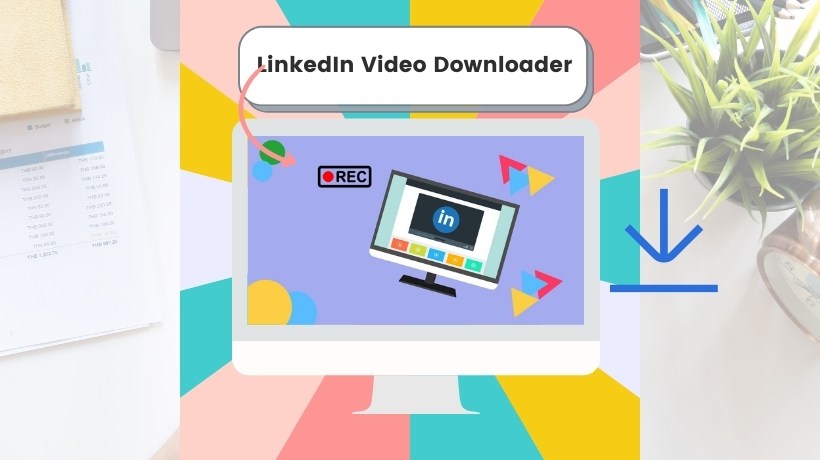
6 Ways to Download Videos from LinkedIn for Free
#1. Download LinkedIn Learning Videos with Your Web Browser
To download LinkedIn learning courses for offline watching, you can use your browser to get it directly. No need to run any software or tool! Here’s how to do it.
Step 1. Launch your web browser and go to the Likened Learning video that you want to download. Of course, you should log in with your LinkedIn account.
Step 2. Right-click on any blank space and select “Inspect” to open Developer Tools.
Step 3. In the Developer Tools, click on the “Network” tab and select “Media”.
Step 4. You should be able to see the Linked Learning video MP4 file URLs. If nothing under the Media tab, you can reload this page and play the video.
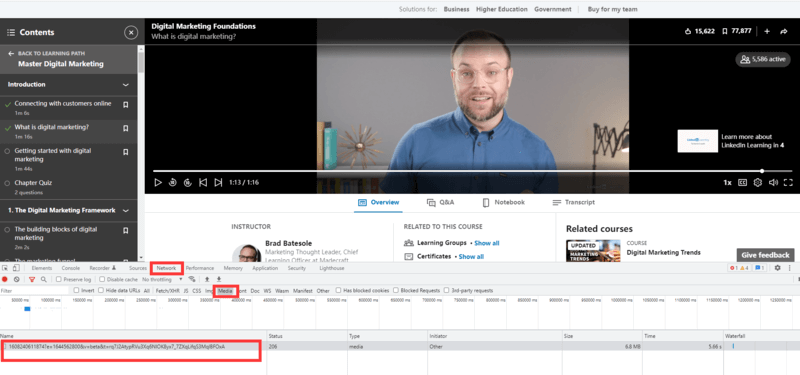
Step 5. Copy URL and simply open it in a new tab to play the video. Then, right click the video and select “Save video as…”.
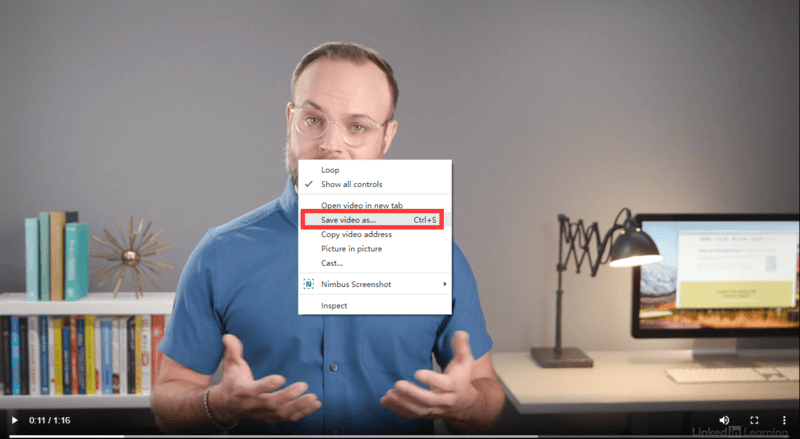
#2. Download LinkedIn Videos with Link Video Download (LVD)
LVD or Link Video Download is a free link video downloader, converter and generator tool. With it, you can download and get movies, music or video files from various types and kinds of sources such as popular websites and social media which includes LinkedIn.
Step 1. Start by copying LinkedIn video link or URL.
Step 2. Go to Link Video Download (LVD) website and paste the URL.
Step 3. Click “Download” and chose any video or audio formats if any.
Step 4. Download and save the LinkedIn video file to your device, done.
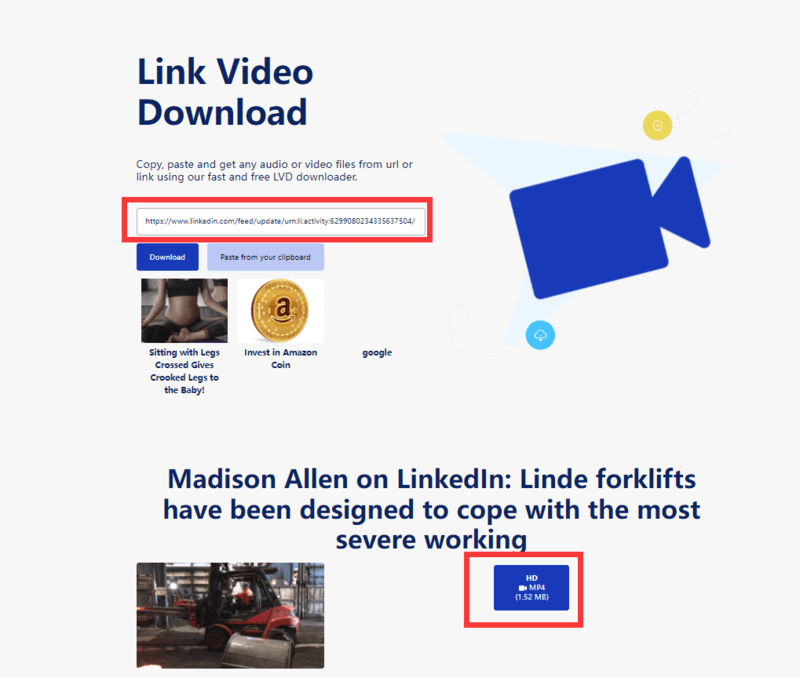
#3. Download LinkedIn Videos with Experts PHP
Experts PHP allows you to download videos & short LinkedIn videos in 720p Format or HD quality. As it is a web service so, you can open it in all devices like computer, iPhone, iPad and Android phone.
Step 1. Go to LinkedIn and find any videos or images you want to download and copy its link. If you want to download any posted LinkedIn video, then there will be 3 dot in the right side of that video, you have to click there. Then a menu will open, now you have to click on “Copy Link to Paste”, then you will copy the link to the video.
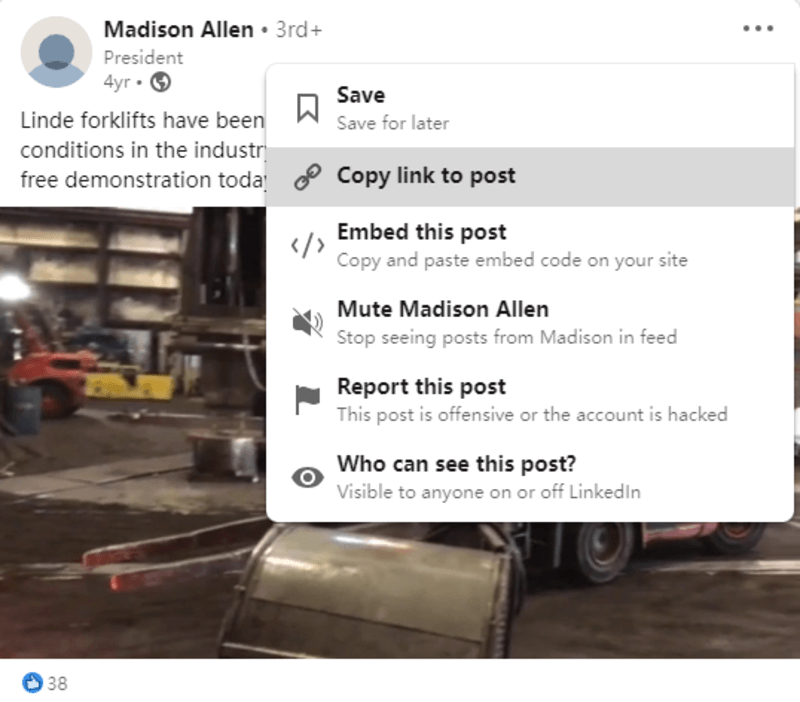
Step 2. Go to ExpertsPHP website and paste the copied LinkedIn video link into the download box. Then, click on the “DOWNLOAD” button.
Step 3. Now you can download the video by right click the videos and choose the “Save video as…”.
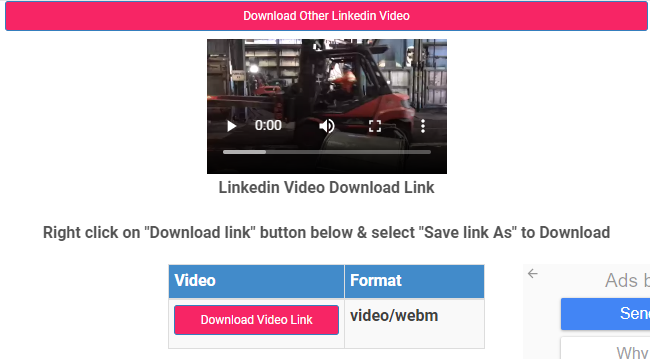
#4. Download LinkedIn Videos with KEEP FLICK
Keepflick is another free LinkedIn video downloader that allows you to download LinkedIn videos in super-fast way. Give it a shot.
Step 1. Go to LinkedIn and find any videos you want to download and copy its link.
Step 2. Go to Keepflick site and paste the URL you have copied. Then, hit “Download” button.
Step 3. For PC users,right-click on the “Download” button and choose the “Save link as” option, for mobile users, long press on the “Download” button and then choose “Download link” option.
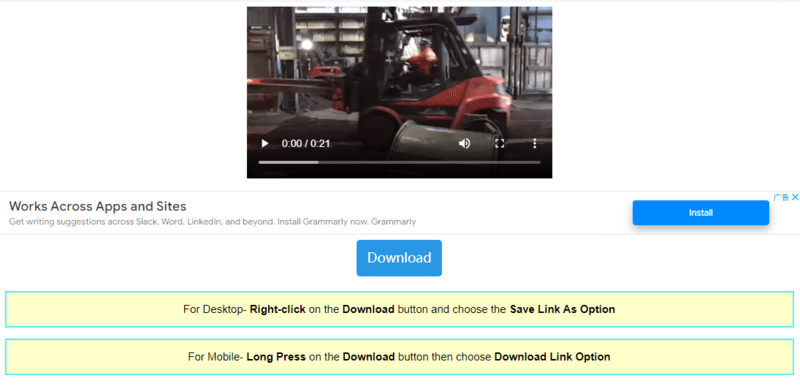
#5. Download LinkedIn Videos with Savethevideo
Savethevideo allows you to download videos and music from a huge variety of social media platforms and websites which includes LinkedIn, Facebook, Twitter, TikTok, Likee, Instagram, Kwai and a lot more.
Step 1. Go to LinkedIn and copy the link of the video you want to download. For doing that, click on 3 dot in the right side of the LinkedIn post with the video, and then click on “Copy link to paste”.
Step 2. Paste the link in the Savethevideo input bar and click on the download icon.
Step 3. Now, just choose the format and the video will start downloading on any device.
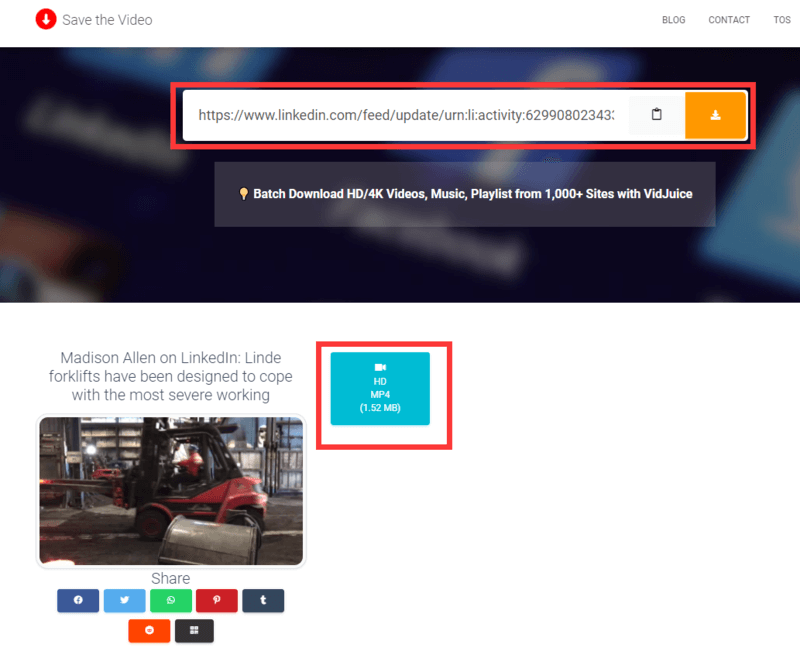
#6. Download LinkedIn Videos with Keepoffline
Keepoffline is the website where you can download any video of social media platforms like LinkedIn, Facebook, Twitter, Instagram, Dailymotion, Imgur, Pinterest, TikTok, and Vimeo. With Keepoffline you can download videos from any site using a simple copy-paste link, without any traffic limits, wait time, or captchas. You’ll never have to waste your time watching commercials again and you can continue browsing the internet while downloads take place in the background.
Here’s how to use Keepoffline to download LinkedIn videos.
Step 1. To download any of your favorite LinkedIn videos, just open the video on the device and copy its URL.
Step 2. Paste the copied URL of the video you wish to download on the Keepoffline’s LinkedIn video downloader tool.
Step 3. Once you have pasted the URL a new page of format options will appear, choose the appropriate option, on which you wish to download the video. The available format options are MP4, MP3, M4P and MPV.
Step 4. Once you choose your desired format just click and your video downloading will start.
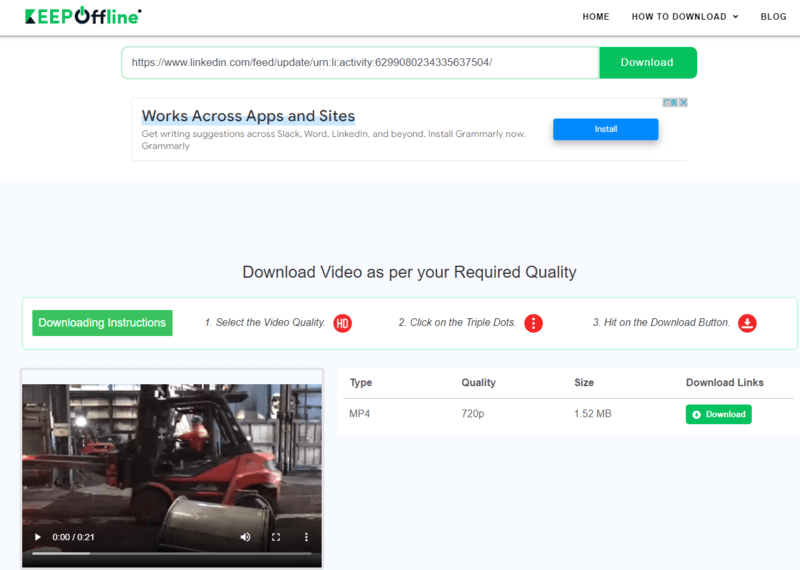
Conclusion
All the methods for downloading LinkedIn videos mentioned are free. They will cost you nothing. So, you can use any of them, if you want to download the video for free. However, if you want to download LinkedIn learning videos, only the first method works. And, if you want to download videos embedded in the LinkedIn post, other 5 methods work fine.